How to make a font from your signature
- for free
By Allan Murray | Posted September 08, 2007
Here is how to make a font (TrueType or PostScript OpenType) from your own signature using free software downloads.
Step 1. Get the software
You will need to download these two pieces of software from this site:
CR8tracer (freeware): to trace your signature, and
Type 3.2 (demo*): to create the font.
Step 2. Scan your signature
Scan your signature and save it as a Windows Bitmap (.bmp). Make the signature as black as possible. Scan it at 300 or 600 dpi for best results.
Step 3. Trace your signature
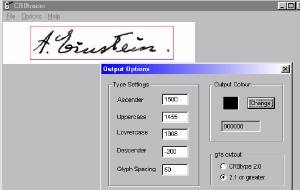
Open the bitmap using CR8tracer. Make sure that the gfs output (output options) is set to 2.1 or greater. Draw a box over your signature to crop it, then save it
as a .gfs file. If your signature is not black - but grey, then you can adjust the filter threshold (tracing options) for better results.
Step 4. Create your font
Now, using Type 2.2, select new to create a new font. Enter the name of your font (enter it twice - in family name and full name). From the file menu select add glyph data and open the .gfs file - your signature will now appear - composed of numerous points.

The signature needs to be correctly placed to the right of the vertical axis, and with the horizontal axis as the baseline. If you need to move it around then use select all from the glyph menu, and drag it around. The signature also needs to be contained within the red and green vertical lines - they can be moved by dragging the boxes at the top of each line. It is recommended that you leave the red line on the vertical axis.
Now you need to map your signature to a letter in the font. If the mapping window is not visible, select it from the view menu. Select a letter - I suggest capital 'T' for a TrueType font (you will see why if you double click on your font later), then press the map button in the mapping window (previously called the add button).
Now save your font as a ttf (TrueType) (recommended if you are using Windows 98) or otf (PostScript OpenType) font.
Step 5. Install your font and use it in your documents

Open the fonts folder from the Windows control panel, drag your new font into it - to install it.
Use your signature as you would any normal font.
To post a comment email: allanmurray@cr8software.net